In this configuration we will show you how to configure HotSpot with RouterBOARD wAP 2nD r2 and RouterOS 6.42.7 detail as bellow:
In this configuration we will show you how to configure HotSpot on RouterBOARD wAP 2nD r2 with RouterOS 6.42.7
1. Create Bridge
2. Configure HotSpot
3. Create User Profile
4. Create User
5. Walled Garden (To Allow Opening Website without Fill User Name and Password)
6. IP Bindings (To Allow Clients use the Internet without User Name and Password)
7. Add Wifi and Port to Bridge HotSpot
*Hosts (To check Clients connected to HotSpot)
*Active (To check Authorized HotSpot Clients)
1. Create Bridge
/interface bridge
add name=bridge-hotspot
2. Configure HotSpot
3. Create User Profile
/ip hotspot user profile
add address-pool=hs-pool-3 mac-cookie-timeout=4h name=10M rate-limit=10M/10M shared-users=100 transparent-proxy=yes
add address-pool=hs-pool-3 name=20M rate-limit=20M/20M shared-users=50 transparent-proxy=yes
add address-pool=dhcp_pool1 name=unlimite rate-limit=1000M/1000M shared-users=10 transparent-proxy=yes
4. Create User
/ip hotspot user
add name=admin
add name=client password="user@168$" profile=10M server=hotspot1
add name=jonh password="john@168$" profile=unlimite server=hotspot1
add name=sorya password="sorya@168$" profile=20M server=hotspot1
5. Walled Garden (To Allow Opening Website without Fill User Name and Password)
/ip hotspot walled-garden
add dst-host=www.facebook.com server=hotspot1
add dst-host=www.youtube.com server=hotspot1
6. IP Bindings (To Allow Clients use the Internet without User Name and Password)
/ip hotspot ip-binding
add address=192.168.99.99 server=hotspot1 type=bypassed
7. Add Wifi and Port to Bridge HotSpot
/interface bridge port
add bridge=bridge-hotspot interface=wlan1
*Hosts (To check Clients connected to HotSpot)
*Active (To check Authorized HotSpot Clients)

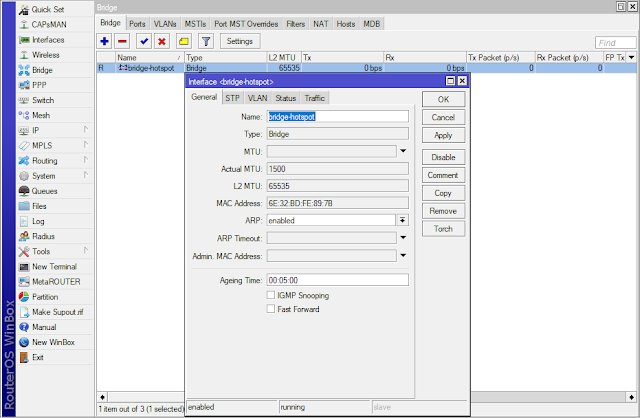









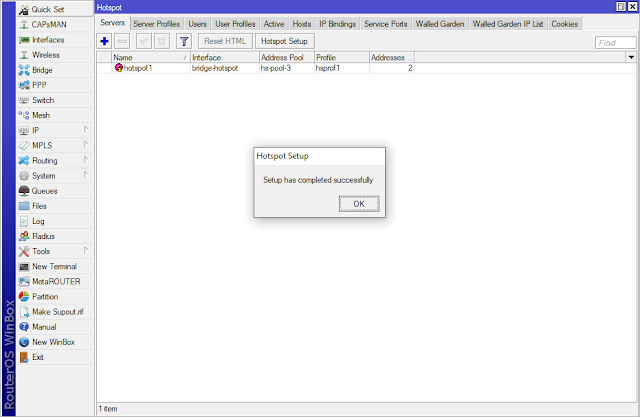





No comments:
Post a Comment